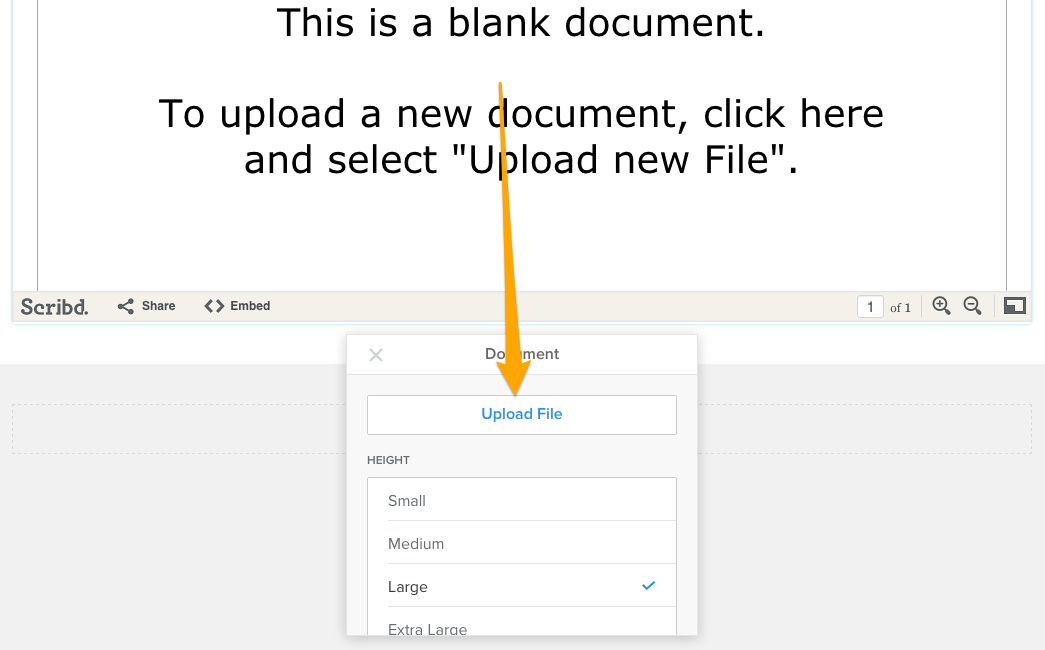|
|
How Can I Upload PDFs, Powerpoint Slides, and Other Docs?You have the option to upload and link to pretty much any kind of document, allowing a visitor to download it to their computer. Or you can embed a document so it is directly visible on a page. Let's take a look at both options, starting with the one we recommend.
Link to a Document (or Other File) You can create a link to a document either by highlighting the text you want to link or clicking on an image. Then selecting the appropriate link option for either. If you're linking text, it'll look like this: If you're linking an image, it'll look like this:
Either option will open a link dialog box from where you'll need to select File and then click the Upload a File button.
And then select the file you want to upload from your computer. Then you're all done! The link will be live and clickable on your Published site, allowing your visitors to download the file directly to their computers.
Embed a Document to a Page You can also add a PDF, Word file, or other document directly to a page using our Embedded Document element (which is provided by a company called Scribd). We do not recommend the use of this element; linking to the documents as described in the guide above is a much better way to provide access to them. Linking to a downloadable PDF is usually the best, most professional way to provide finished documents to your visitors. If you're not sure how to create a PDF, there's very likely some free options for creating basic PDFs right on your computer. But if you still want to embed a document, drag that element to a page (you can find it under the Media section of Elements): Click the indicated area of the element and the select the Upload File option from the toolbox.
Then select the file you want to upload from your computer.
Give the file a little time to upload and you're all done! And we want to stress again that embedding a PDF or document in this way is not a normal thing to do on a website and you have little control over how the document looks once you upload it. The best approach is to link to the file as described at the beginning of this guide. |
The World's #1 Website Design & Hosting Service For Actors
Request Access & GET EXCLUSIVE TODAY!
Request Access & GET EXCLUSIVE TODAY!
#GetActingExclusive2017
Client Portal & Site Editor
Get Exclusive Today!
|
Site Editor User Guides
|
Site Editor User Guides
Designed For Actors
Update My Resume or CV Upload New Headshots Upload New Demo Reel Upload New Voice Reel Support
|
Copyright 2017 © The Exclusive Actor. All Rights Reserved.
The World's #1 Website
Design & Hosting
Service For Actors
Request Access &
GET EXCLUSIVE TODAY!
Design & Hosting
Service For Actors
Request Access &
GET EXCLUSIVE TODAY!
#GetActingExclusive2017
Client Portal & Site Editor
Get Exclusive Today!
I live in:
United States
Canada
United Kingdom (BETA)
Australia (BETA)
New Zealand (BETA)
My Country Isn't Listed :(
United States
Canada
United Kingdom (BETA)
Australia (BETA)
New Zealand (BETA)
My Country Isn't Listed :(
Site Editor User Guides
Access All: Site Editor User Guides
Beginners Guide: Start Here
Designed For Actors
Update My Resume or CV
Upload New Headshots
Upload New Demo Reel
Upload New Voice Reel
Beginners Guide: Start Here
Designed For Actors
Update My Resume or CV
Upload New Headshots
Upload New Demo Reel
Upload New Voice Reel
Support
Copyright 2017 ©
The Exclusive Actor. All Rights Reserved.
The Exclusive Actor. All Rights Reserved.