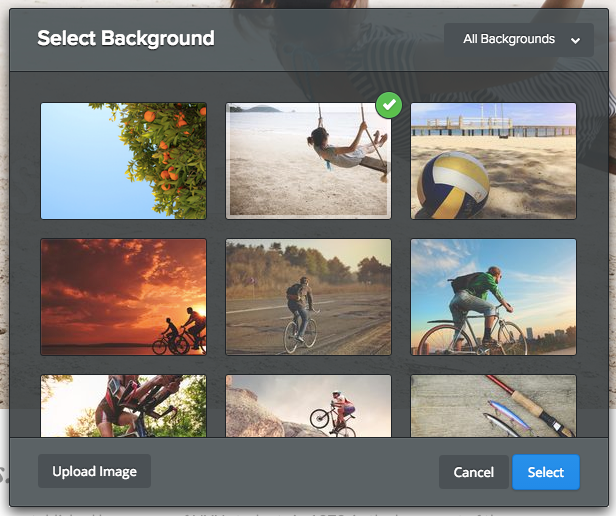|
|
How Do I Change a Page's Header Image?All themes include a header image at the top of each page, which you can edit or change completely.
To get started, scroll over the header image and click the Edit Image button. Now you can Select a Background from a set of high quality stock images geared toward a variety of applications (and you can sort by Category in the top right). Or you can Upload an Image of your own via the button in the bottom left. Choosing this option opens up our standard image upload box.
Once you upload or find an image, you'll be able to alter it.
You can move the image up and down within the header (it will already fit to the width of the page), zoom, blur, darken or add a filter. When you're happy with an image, select the Save button to Save it. You can use the arrow to the right of the Save button to choose whether to save the image to every page of the site, just this page or to select only certain pages to save it to. In that way you can have different headers on different pages if you want.
|
The World's #1 Website Design & Hosting Service For Actors
Request Access & GET EXCLUSIVE TODAY!
Request Access & GET EXCLUSIVE TODAY!
#GetActingExclusive2017
Client Portal & Site Editor
Get Exclusive Today!
|
Site Editor User Guides
|
Site Editor User Guides
Designed For Actors
Update My Resume or CV Upload New Headshots Upload New Demo Reel Upload New Voice Reel Support
|
Copyright 2017 © The Exclusive Actor. All Rights Reserved.
The World's #1 Website
Design & Hosting
Service For Actors
Request Access &
GET EXCLUSIVE TODAY!
Design & Hosting
Service For Actors
Request Access &
GET EXCLUSIVE TODAY!
#GetActingExclusive2017
Client Portal & Site Editor
Get Exclusive Today!
I live in:
United States
Canada
United Kingdom (BETA)
Australia (BETA)
New Zealand (BETA)
My Country Isn't Listed :(
United States
Canada
United Kingdom (BETA)
Australia (BETA)
New Zealand (BETA)
My Country Isn't Listed :(
Site Editor User Guides
Access All: Site Editor User Guides
Beginners Guide: Start Here
Designed For Actors
Update My Resume or CV
Upload New Headshots
Upload New Demo Reel
Upload New Voice Reel
Beginners Guide: Start Here
Designed For Actors
Update My Resume or CV
Upload New Headshots
Upload New Demo Reel
Upload New Voice Reel
Support
Copyright 2017 ©
The Exclusive Actor. All Rights Reserved.
The Exclusive Actor. All Rights Reserved.